
iXolr 3 Instructions
If after reading these instructions you still have questions, please email ixolr-support@bjarneco.net.
Initial Setup
Before you can read messages with iXolr, you must log in to CIX and allow access. This process is a little convoluted: the purpose is that you never have to give any secrets to iXolr. Instead you use your password to log in to CIX as normal and then authorize iXolr. In order to complete this process your iPad must have a working Internet connection.

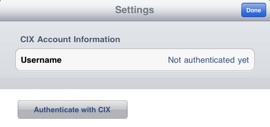
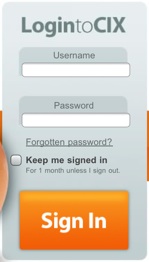
2. An alert appears asking you to log in to CIX, which happens in Safari.
3. After you have logged in to CIX, return to the iXolr app via the home screen or by Task Switcher, and hit ‘Continue Authentication’
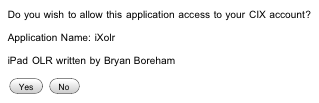
-
5.Click ‘Yes’, and you should be back in iXolr with a message “Successfully authenticated”.
-
6.Now iXolr will download all the conferences and topics you belong to, and all recent messages.
Note
If you get an error message “Too many redirects” from Safari, this means you did not manage to log on to Forums in step 2. Make sure you are logged on to Forums first